Understanding Databricks Clusters
Clusters in the Databricks environment are computing infrastructures comprising a set of computational resources and configurations. These clusters execute various workloads, such as data engineering, analytics, and data science tasks developed within Databricks notebooks.
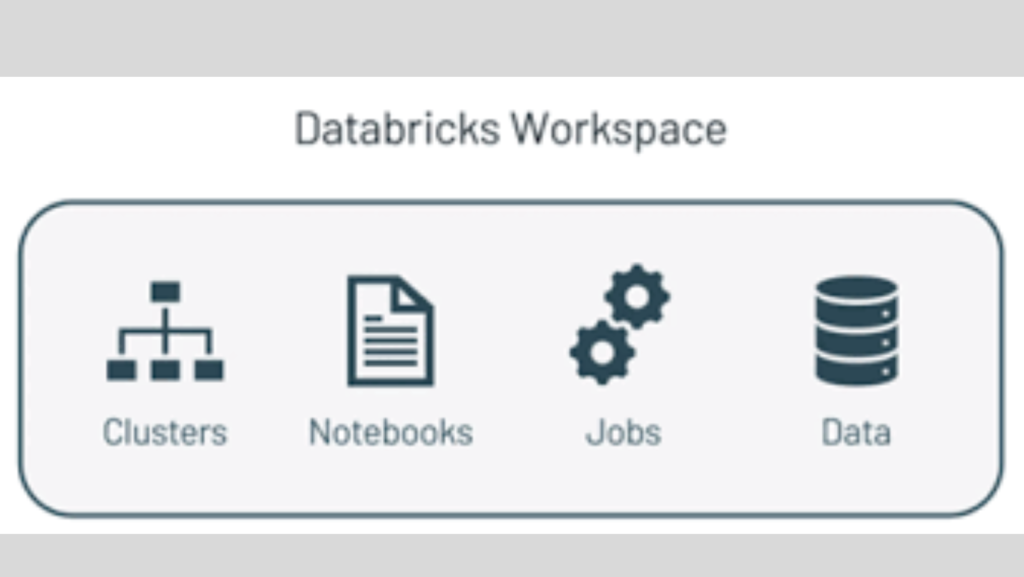
Types of Clusters
All-Purpose Clusters
Used for collaborative execution and analysis of data through interactive notebooks.
Multiple users can share the same cluster for interactive analysis.
These clusters can be manually terminated and restarted as needed.
Job Clusters
Optimized for running fast and robust automated jobs.
Created automatically at the start of execution and terminated at the end of execution.
Pools
Pools are designed to reduce boot time and facilitate autoscaling.
Clusters attached to pools leverage a set of idle, ready-to-use instances, reducing startup delays.
Once a job is executed, the cluster’s resources return to the pool.
Cluster Modes
Standard: Suitable for single-user scenarios where team collaboration is not required.
High Concurrency: Ideal for collaborative work, providing fine-grained sharing for maximum resource utilization and minimal query latencies.
Single Node: Runs jobs on a single driver node without worker nodes.
Cluster Runtime
The runtime is a collection of core components that ensure the cluster’s performance, usability, and security. Users can choose the runtime configuration based on their specific needs.
Reading CSV Files in Databricks Using PySpark
General Syntax
# Syntax for reading a CSV file
df = spark.read.format(file_type) \
.option("inferSchema", True) \
.option("header", True) \
.option("sep", ",") \
.schema(schema_df) \
.load(file_location)Common Options
header: Set to
Trueto consider the first row as headers.inferSchema: Set to
Trueto infer data types automatically.sep: Define the delimiter (e.g., “,” for CSV files).
Reading CSV Files Examples
Single File
df = spark.read.format("csv") \ .option("inferSchema", True) \ .option("header", True) \ .option("sep", ",") \ .load("/FileStore/tables/baby_names/Baby_Names_2007_2009.csv") display(df) print(df.count())Multiple Files
df = spark.read.format("csv") \ .option("inferSchema", True) \ .option("header", True) \ .option("sep", ",") \ .load(["/FileStore/tables/baby_names/Baby_Names_2007_2009.csv", "/FileStore/tables/baby_names/Baby_Names_2010_2012.csv"]) display(df) print(df.count())Folder
df = spark.read.format("csv") \ .option("inferSchema", True) \ .option("header", True) \ .option("sep", ",") \ .load("/FileStore/tables/baby_names/") display(df) print(df.count())
Creating a Custom Schema
To define a schema for better control over data types:
from pyspark.sql.types import StructType, StructField, IntegerType, StringType
schema_defined = StructType([
StructField('Year', IntegerType(), True),
StructField('Name', StringType(), True),
StructField('County', StringType(), True),
StructField('Sex', StringType(), True),
StructField('Count', IntegerType(), True)
])
df = spark.read.format("csv") \
.schema(schema_defined) \
.option("header", True) \
.option("sep", ",") \
.load("/FileStore/tables/baby_names/")
display(df)Filtering Data in PySpark
Examples of Filtering
Single Condition
filtered_df = df.filter(df['column_name'] == 50)Multiple Conditions
filtered_df = df.filter((df['column1'] > 50) & (df['column2'] > 50)
String Matching
Starts with:
filtered_df = df.filter(df['column_name'].startswith("W"))Ends with:
filtered_df = df.filter(df['column_name'].endswith("X"))Contains:
filtered_df = df.filter(df['column_name'].contains("substring"))
Null Handling
Null values:
filtered_df = df.filter(df['column_name'].isNull())Non-null values:
filtered_df = df.filter(df['column_name'].isNotNull())
Modifying DataFrames
Adding a Column
updated_df = df.withColumn("new_column", value)Dropping a Column
updated_df = df.drop("column_name")Renaming a Column
updated_df = df.withColumnRenamed("old_name", "new_name")Joining DataFrames
PySpark supports various join operations:
Join Types and Syntax
df_joined = df1.join(df2, df1.key == df2.key, "join_type")Inner Join: Matches rows with keys in both dataframes.
Left Outer Join: Keeps all rows from the left dataframe.
Right Outer Join: Keeps all rows from the right dataframe.
Full Outer Join: Keeps all rows from both dataframes.
Left Semi Join: Keeps rows from the left dataframe with matching keys in the right dataframe.
Left Anti Join: Keeps rows from the left dataframe without matching keys in the right dataframe.
By applying these techniques, users can effectively handle and process data in Databricks for insightful analytics and efficient workflows
FAQ:
Q: How can I read a single CSV file in Databricks using PySpark? You can use the following code:
spark.read.format("csv") \
.option("inferSchema", True) \
.option("header", True) \
.option("sep", ",") \
.load("/FileStore/tables/your_file.csv")Q: Can I read multiple CSV files at once? Yes, you can load multiple files by passing their paths in a list:
spark.read.format("csv") \
.option("inferSchema", True) \
.option("header", True) \
.option("sep", ",") \
.load(["/path/file1.csv", "/path/file2.csv"])Q: How can I read all CSV files in a folder? Use the folder path instead of individual file paths:
spark.read.format("csv") \
.option("inferSchema", True) \
.option("header", True) \
.option("sep", ",") \
.load("/FileStore/tables/folder_name/")Q: What is the purpose of the option method? The option method configures how the CSV file is read. For example:
header: Indicates if the first row contains column headers.inferSchema: Automatically infers data types.sep: Specifies the delimiter.